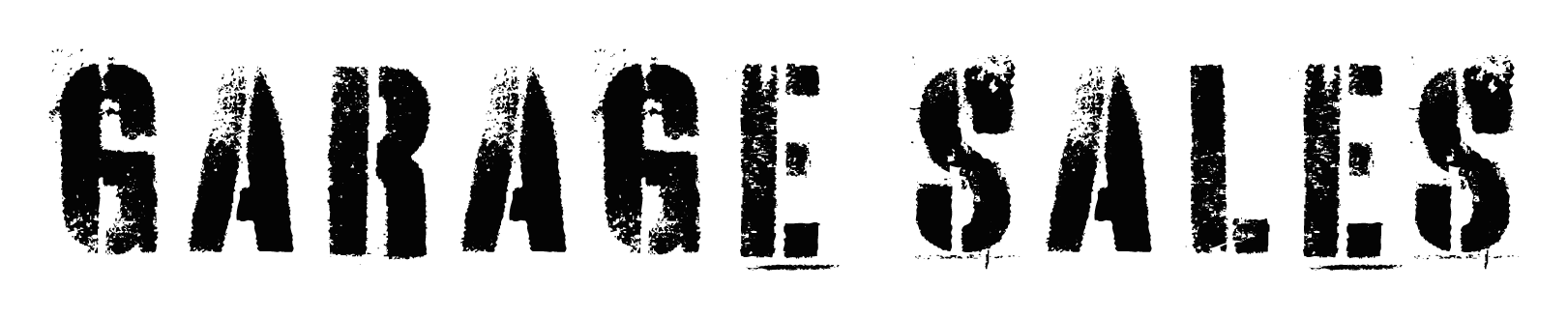
KS Garage Sales Guide
Keeping the map clean and easy to navigate was priority one. With cell phones having limited screen space, the plan was to design the site around that experience while also making sure it matches the desktop experience. For those who use both, this will make it easier for them to know where to go and how to use it. This guide is to explain a few of the features on the site.
Menu
Cramming a lot into a small space is a chore. Deciding what is necessary is the hardest part. For this, a single menu was created with a sub-menu for the less commonly accessed features.
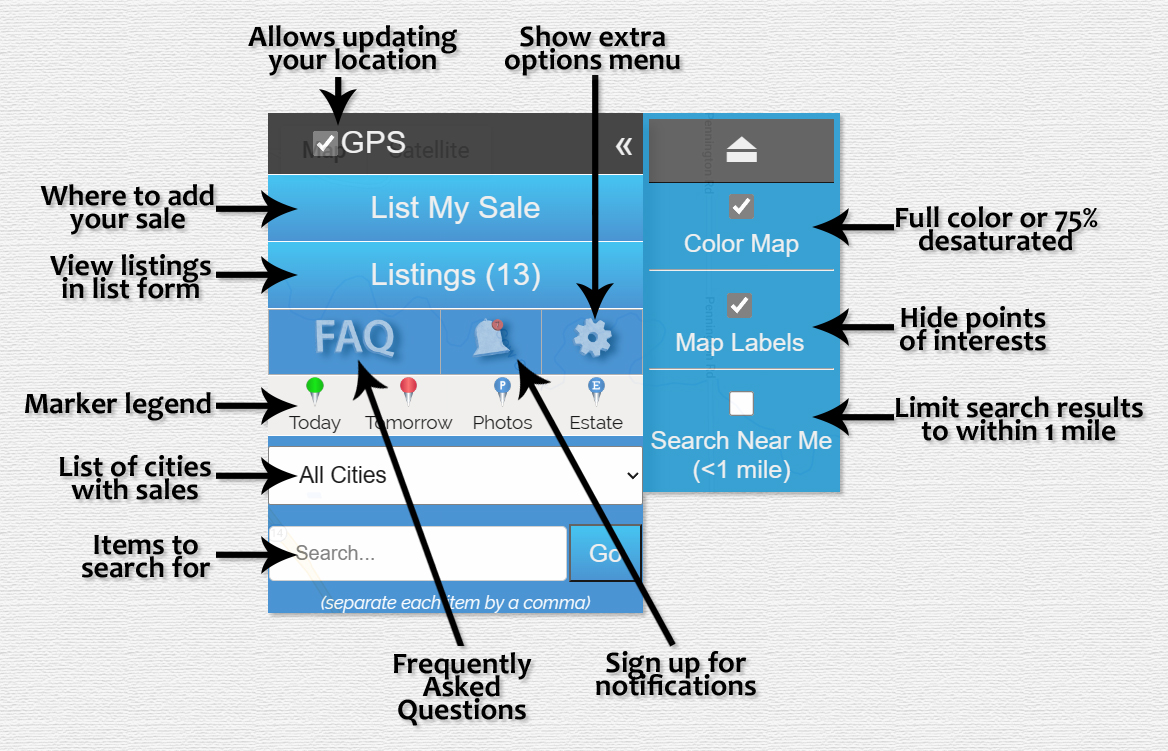
This is the menu. The notes are fairly straightforward. If you have GPS enabled, your device will update your location based on what you allow. Your information is NEVER shared. This is to calculate how far away sales are from you, let you find sales within a mile of you, and one day could offer more information such as "where have I been?" so that you may be able to plan your next day another way. It's purely for your benefit. Please note that Android devices ask each time the site tries to update your location. The little car that is on the map is you, and if you find that notification annoying, you can either have your device always trust this site or you can uncheck this box and it'll only ever ask on initial page load.
The two links, "List My Sale" and "Listings" do exactly what they say. One takes you to the form to list your sale, while the other shows the listings in a list format. This is more familiar for people used to reading a list of sales like in a newspaper or on a flyer. It's even color coordinated to match the markers. Which means if a sale is going on today, the marker on the map is green, and the background of the listing in this view will also be green. It's simply to give a user a quick idea of what is today, tomorrow and later in the week. Sales that have expired will be darkened out with lines through the text.
The marker legend simply tells someone what each color and letter on the markers means. A little known feature with this legend is that if you click the "Today" or "Tomorrow" markers, it will put text in the search box that you can then hit "Go" and it will find sale that match that. For example, searching "today" will find sales running today. Same with "tomorrow." It will not search sales based on other days or clever context, so typing "Friday" will not find sales on Friday unless the lister puts "Friday" somewhere in the description.
The drop down with the cities will include all cities on the map with a sale. If you choose the city, it will center the map on that city. This is also a feature included in the search function. If you do a search with "Hutchinson" chosen, it will only return results with a Hutchinson address. To quickly filter out other cities, choose the city and then hit "Go" and it will remove the other markers until you tell the page to show them again with a button that should appear that says, "Show All."
This brings us to the search function. The most powerful feature for people who are looking for specific items. If you want a mower, search "mower." If you want a baby crib, search "baby crib." The search feature looks for sales with all items you list. Spelling is essential, but so is thinking like other people. You want a lawnmower, but they may list it as a mower. So do a search for mower since that satisfies both "lawnmower" and "mower."
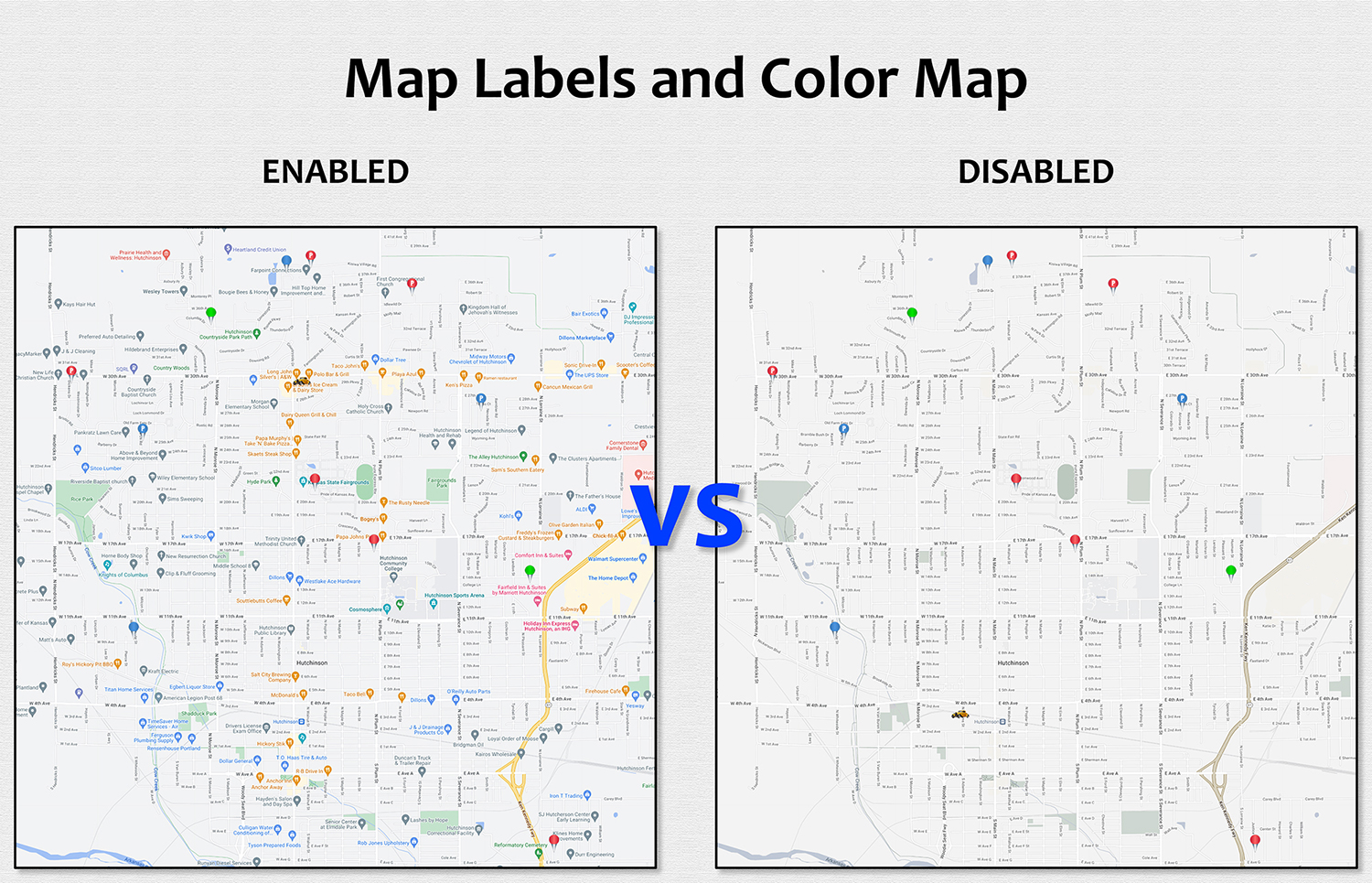
The FAQ button is fairly straightforward. It'll take you to a page with some questions that may be frequently asked. The button next to it, the bell, is a great one to consider. This will take you to a page to sign up for notifications. Notifications can allow you to not always have to be on the site. It will notify you only on days you choose, and what type you'd want. It'll even let you indicate items you're looking for and you'll get that included in your messages. Your information is never shared, and you can disable this anytime you want.
The gear simply opens a sub-menu. This is where you can change the map from a full color readout to a mostly desaturated one. You can also hide the map labels that is default on the map. Points of interests is great, but it can also disguise garage sale markers. The "Search Near Me" feature will force the site to only return search results within 1 mile of you. So if you have this box checked and you simply press "Go," it should hide sales outside that area. This is where GPS enabled can be handy. On weeks with 30-50 listings, it can feel overwhelming. This lets you focus on where you are. Color and labels options are remembered when you select them so that when you come back, it should remember your choice, but the search near me option is per session. This is be design in case you forget it's enabled and you miss something.
Markers
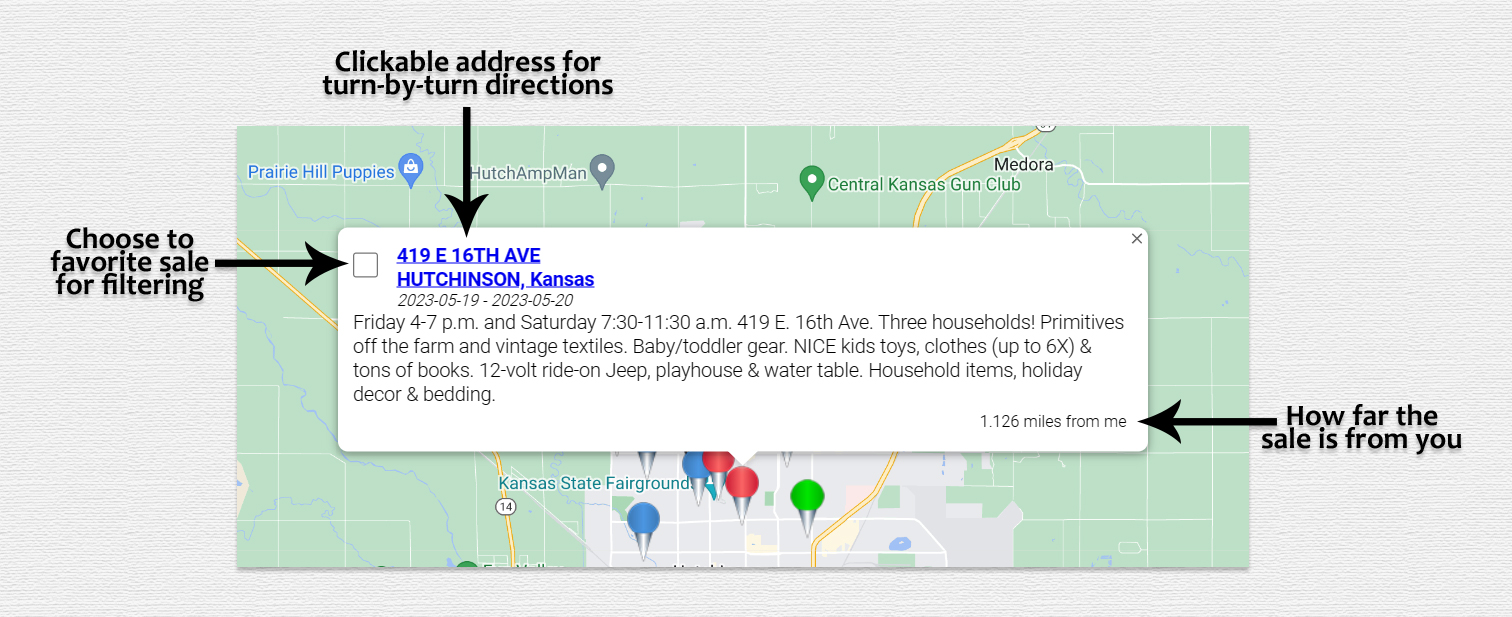
Only active sales for the current week should appear on the map. Those markers are color coordinated to give a visual idea of when the sales are active. Blue means at least 2 days out. Red means tomorrow. Green means today. Gray means the sale has ended. No matter the color, you can hover a sale for the address, or you can simply click on a marker to see the address, dates and description. You can also see how far away it is from you, plus at the top-left is a checkbox that lets you favorite the sale so that you can filter to just those you want to see. When at least one sale is checked, either in here or in the listings view, two buttons should appear in the menu. "Favorites" allows you to filter to what you have checked. If you change your choices, click this button again to filter to the new list. "Clear Favorites" simply erases all of your choices. You do not need to do this to see the unfavorited listings. Just simple click "Show All" and it should keep your favorites.
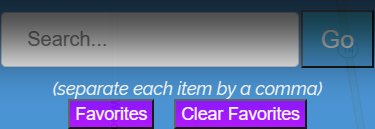
Listings View
A very popular feature of the site is being able to see the listings in a more traditional top to bottom list format. This is how people who relied on newspapers or flyers for their listings to get their information. To make this view easier, red and green backgrounds are applied to tomorrow and today, respectively, listings. The same color combination as the markers on the map. If someone is looking at the list and sees a green background, they can know with confidence that sale is running that day. Same with red. White background equates to the blue markers. Green listings are at the top because they are the day of, red are then prioritized because they are the next day and then sales 2+ days out are then next with the expired listings last.
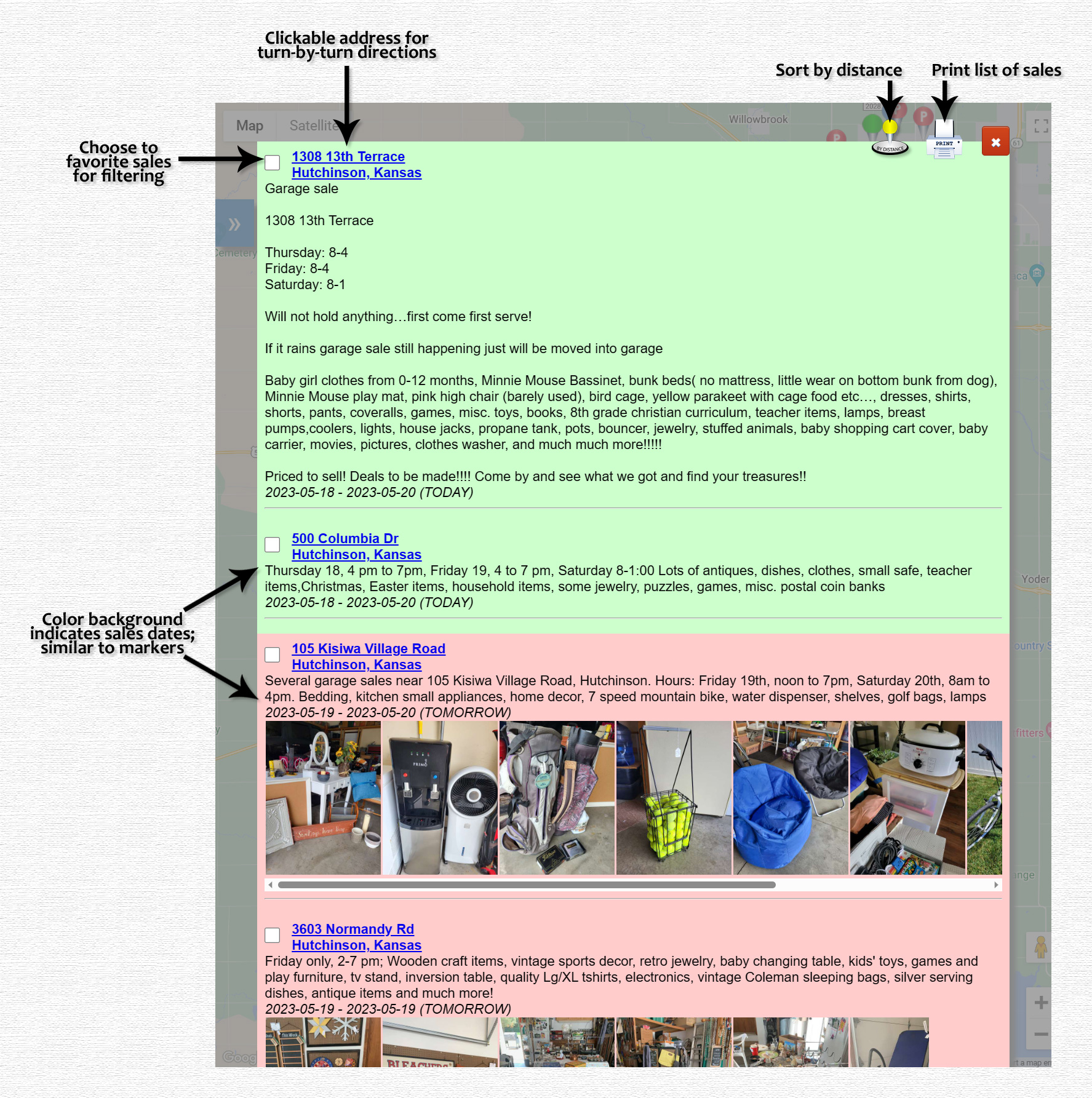
As with the markers on the map, you can choose to favorite sales from the listings view. Once you've checked your favorites, you can go back to the menu and choose "Favorites" and it should only have those markers on the map and those sales in the listings view. Favorites should be remember during your session and when you return on the same device. You can either clear the favorites with the button on the menu or wait until the week ends as those sales will expire.
Sorting by distance will rearrange the sales based on the location your device determines for you. Mobile devices such as cell phones and tablets may be accurate down to exactly where you are with some deviations based on the strength of the signal. Desktops and laptops could put you in another city. Those heavily depend on what technology you have in the computer, and its method of how it determines your location. This sorting resets each time you visit the site. To know if your device is determing your location correctly, look on the map to see where the car marker is. That is where your device has you located. If GPS is turned off, the car may be in a random spot. When you do sort this way, the calculated distance from you will be listed beneath the address.
Printing may have the background colors of the sales or not. It depends on the device and browser. Windows, for example, will allow you to disable background graphics. Printing should also remove the photos before to save toner and space. This is a much more traditional view of how we depended on listings in newspapers. Sometimes you just want a printout to then go through and read what's out there.
Other Advice
Be careful in how you list a sale. The form only offers Kansas as the state, so if you're entering Kansas somewhere in the address, it hopefully means Kansas City or your street is named Kansas. If you list Kansas in the city portion, Google may decide to put your pin randomly somewhere else. I try to catch this and fix it, but in situations where I don't catch it, it could show the marker in the wrong place. Upon confirming your sale, your browser should open to the map, which you should be able to see your pin if it is during the current week. If you offer your cell phone at the time of adding a sale, I use it to contact you if there is a problem. That and a reminder that you may not have confirmed your sale are the only two reasons I've used the phone number. I do not share it with anyone, nor even use it as part of my photography business. You're here for garage sales, and I respect that. Same thing with email.